- Sense System,
- Lighting control,
- Installation
Casambi Create a new Network
We have been producing Buschfeld lighting systems since 1989, our goal always being to meet the highest requirements when it comes to functionality and design in the true spirit of the age. Since 2016 it is possible to control lighting of all kinds digitally: in the case of Buschfeld, we refer to “smart” lighting as our Sense System. In our everyday lives we have become accustomed to controlling devices (e.g. speaker) via our smartphones, tablets or computers.
When equipping the Sense System (48 V) you have installed, apply only Buschfeld products that are specifically designed for this track system. Luminaires from other suppliers, as well as Buschfeld luminaires designed for application on the LightLight System (12 V), must not be mounted on Sense System track.
Quick reference guide re. Casambi app: Mount the Buschfeld track system as required in your space, and ensure that the system is operating fault free. Fit the shades onto the luminaires before applying them. Lock the luminaires into place on the track where required. Turn on the power supply again.
Sense System has a protective low operating voltage of 48 V. System luminaires can also be mounted when the track is connected to the power supply. That is to say, the luminaires can be hot-plugged. Mounting or removing luminaires should only be undertaken after being initially instructed by a qualified professional. Please observe the maximum load.
When installing the Casambi app for the first time, and to ensure the backup on a Casambi server, WLAN access is required. Luminaires and app operate via Bluetooth Mesh Casambi.
Install the app
Load the Casambi app from the App Store or Google Play. We advise that you agree to being notified re. the app (details and updates).
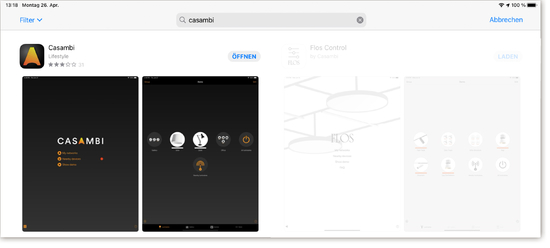
Help & Support
The Casambi app enables a wide range of configurations you can set up groups, different light scenes, time switches, and integrate further devices. More detailed information, or FAQ, can be found on the Casambi website or by referring to the video provided.
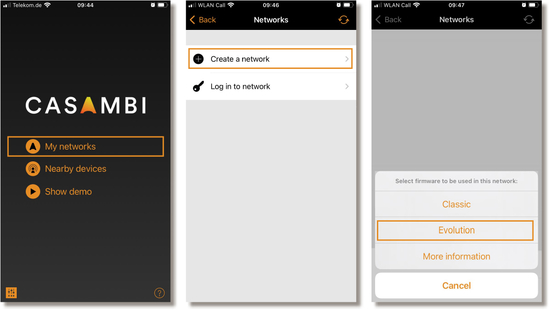
Buschfeld luminaires are delivered without a network configuration. In this way you can adapt all settings to meet your requirements To develop a new network, select `Create a network`. You are then prompted to create an
`Evolution` network. Standard for Buschfeld.
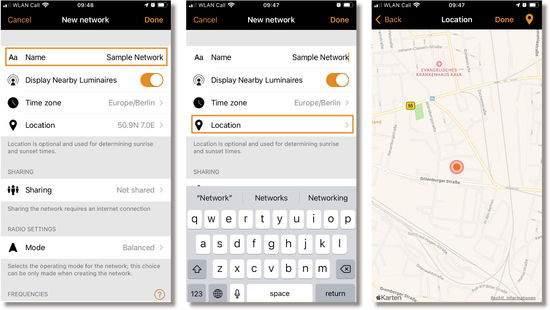
On the New network screen, you can assign a network name, time zone, location, sharing settings, network mode and network frequencies. Note that a Location must be set in order for sunset and sunrise times to work correctly.
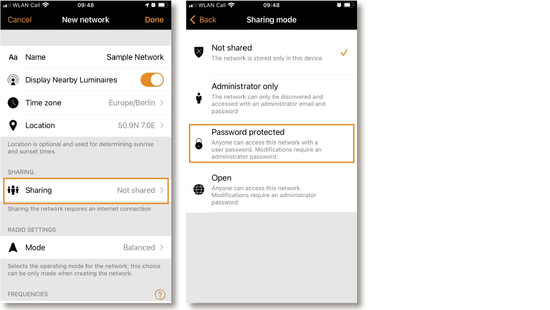
There are various ways of sharing the network. Please check which option best suits your needs. The `password-protected` setting is displayed here.
Not shared: Access to the network is only possible using the device with which it was originally created and not uploaded to cloud service.
Administrator only: The network is not automatically discoverable to any devices, but it is possible to log in from the networks screen if you know the admin email and password.
Password protected: The network is discoverable by other devices but users (visitors) need to know and enter a password to access and control luminaires.
Open: The network is discoverable by other devices and there is no password required for visitor access. Anyone with the Casambi app can access this type of network and control the lights.
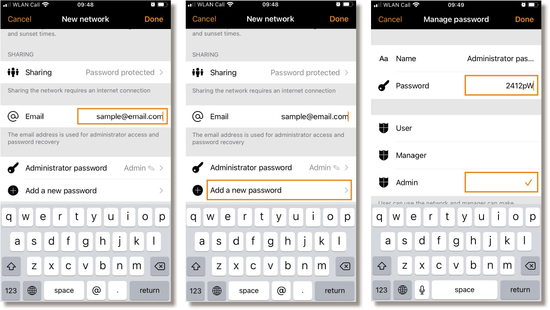
After changing the network sharing mode, the administrator email and password need to be set for the
network.
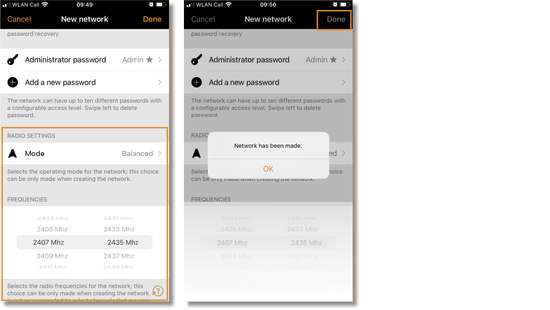
The network mode and network frequencies can only be configured when creating a network for the first time and cannot be changed after a network has been taken into use. The default mode is Balanced and should be suitable for most networks.
If your network contains a very large number of luminaires (100+) and they are placed physically near to each other, then the `Better Performance` option can be used, regardless of the network type (Classic or Evolution). See the Change network section for instructions how to create a new network.
Network frequencies are always selected in pairs. For reasons of redundancy in the event of interference in the mesh network caused by an external source, communication is always made on both frequencies.
To save the new settings select `Done`.
If the sharing setting is something other than Not Shared all the changes are uploaded to Casambi cloud service and the network can be accessed from other devices.
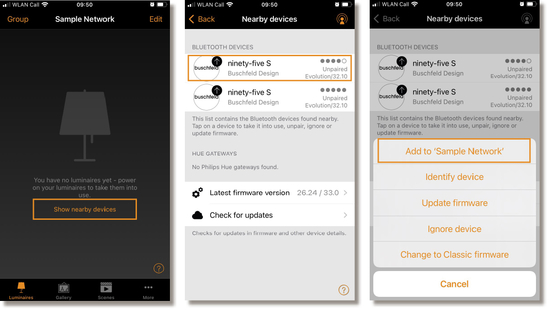
On the `Nearby devices` screen you can see a list of all Casambi-enabled devices that are close by. In the list you can see an icon image of the device plus its name, vendor, network type, firmware version, signal strength and pairing state or network name. `Add to `Sample Network`` assigns the luminaire to the network.
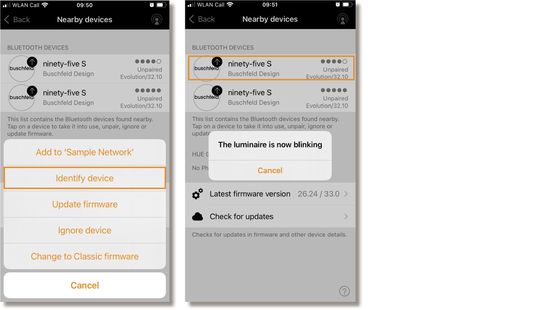
Luminaires within the Buschfeld lighting system are revealed by blinking. Initial adjustments can then be made. In this way the name of the luminaire can be changed or extended, e.g. by giving it a number or room designation.
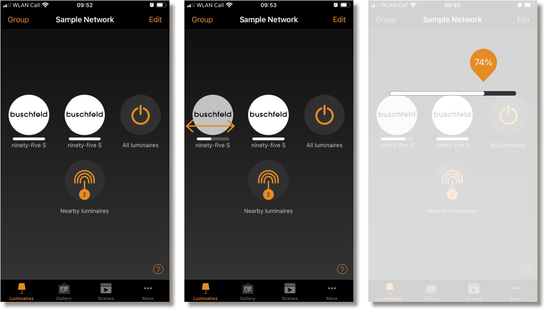
Luminaires that are paired to your network will be displayed in the Luminaires tab. Each will have an icon picture and name. Tap the luminaire icon to turn the luminaire on or off. Pan left or right on the luminaire icon to adjust the luminaire light level. The app remembers the set level so if you switch the luminaire off and on again using the tap gesture, it will return to the set level.
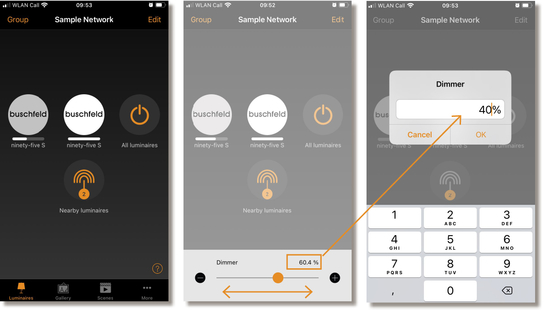
Alternatively, if you tap the luminaire icon longer, a horizontal controller appears. This enables you to adapt the dimming value by touch. Or you can enter a value by tapping the numeric display.
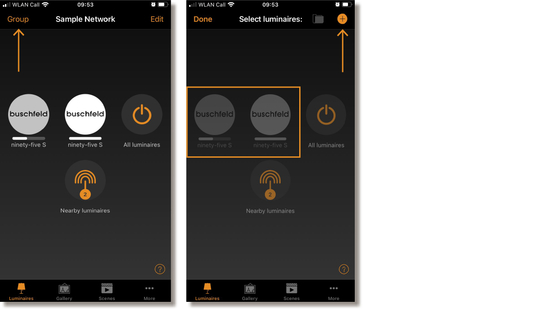
Grouping is a method of organizing luminaire icons in the Luminaires tab. This can make it easier to find the correct luminaires later (especially if you have a large network). Groups can be considered as physical collections of luminaires in an area (e.g. all luminaires in a row or in one room). One luminaire can only be part of one group. You can name groups and set common dimming levels, colour or colour temperature for all luminaires in a group. Select Group (top left of the screen). Select the luminaires for the group by tapping them.
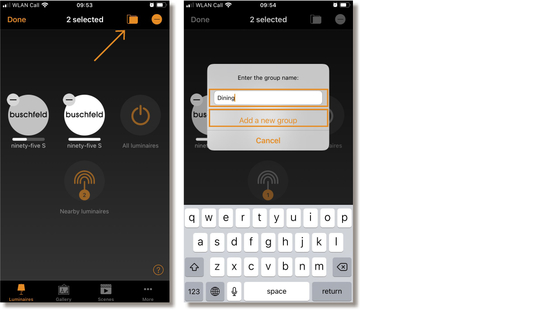
Create the group by tapping the folder icon. The + / – icons (top right) can be used to select or deselect all luminaires that are not already in another group. Name the group. Tap Add a new group. Tap `Done` to save the changes.
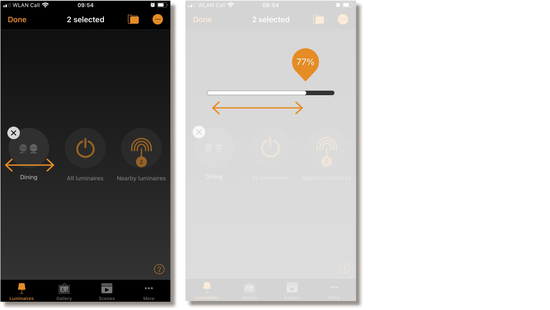
You can control all luminaires in a group simultaneously using the same basic app gestures on the relevant group
icon.
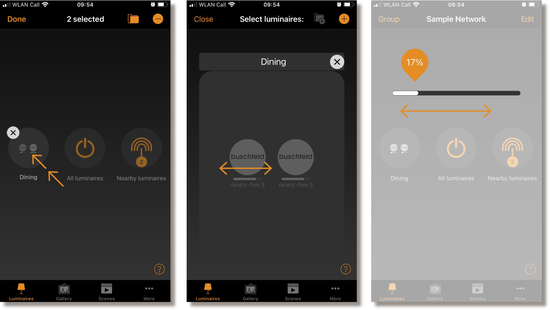
You can also still control individual luminaires separately, even if they are part of a You can then use the basic gestures on
individual luminaires.
** Hot Plugging describes the installation and/or removal of system components and modules while the system is connected to the power supply. The best known examples of hot-pluggable technologies are general computer interfaces such as USB, FireWire, PCMCIA or even Bluetooth for connecting peripheral devices, or more specific examples, such as SCSI, eSATA and SAS hard drive interfaces.
*** Maximum load of the system: Given a maximum current of 12.5 A, this is limited to 48 V, thus corresponding to a load of 600 VA.
For further informationen / links:
PDF manual
More detailed information, or FAQ, can befound on the Casambi website or by referring to the video provided.
Installation Ninety-Five
Installation Fifty und Thirty-Five